This keyboard is essentially a wireless, upgraded version of the Comfort Curve 3000 keyboard with some added features.
FEATURES/OPTIONS:
– Wireless
– Slim design
– Split space bar (see below)
– Letter keys are correct sizes
– Includes detachable palm rest
REVIEW:

This keyboard is fairly quiet, and while the keys feel fine, people who are used to mechanical keyboards may not like these keys as much. This keyboard can be raised from the front. Most keyboards have little levers that come out at the top of the keyboard to change the typing angle, but on the Sculpt Comfort, they are beneath the wrist pad. This changes the angle your wrists rest at, and I find it to be rather comfortable.
This keyboard has some changes from the “traditional” keyboard layout. For starters, there is no right Windows key. There is also a double-sized delete key, with the insert key having been moved to the row above it, next to the F keys. There is no pause/break key anywhere, and while most people don’t have a need for that key, you should be aware that it’s not on this keyboard just in case. The Ctrl key is a bit further away than usual due to the curved nature of this keyboard, which means at first you may miss when you are doing certain shortcuts, eg. a quick Ctrl+Z without looking may have you hitting Ctrl+left shift. Where the Pause/Break key should be, there is a quick launch calculator key.
There are no lights for caps lock, num lock, or scroll lock.
Unlike the 3000, the caps lock key is the correct shape; there’s a little gap between the edge of the A and the edge of the caps lock. There is also a gap on the right side of the right Ctrl key so that it is not pressed up against the left arrow key. Both of these are improvements over the design of the 3000.

The space bar is split, so you have a left space bar and a right space bar? Why, you ask? According to Microsoft’s research, the backspace is the third-most used key on the keyboard (after E and space), so they decided to make the left space bar a backspace key because it’s closer than having to reach all the way to the corner of the keys to hit the normal backspace. Don’t worry, this isn’t a default feature. You have to enable it by holding down both space bars for 3 seconds and a little light illuminates to let you know the mode has switched (strange that they have a light for this but not for num, caps, or scroll lock). The normal backspace key is still there, too. So it’s an optional thing if you want it. Personally, I’ve never had an issue with the normal backspace key, so I think I’ll just keep using it like I always have.
There is also a mechanical switch above the num lock key that enables special Windows 8 functions. Each F key has an alternate Windows 8 function. Slide the switch up and the keys do those things. Slide it back down and they become F keys again. I’m still on Windows 7 so I don’t know how useful this is.
Note that the PrtScn key requires the switch to be up (it’s the Insert key with the switch down), whereas the F keys require it to be down. So if you need to take a lot of screenshots and also use the F keys, you will be moving the switch back and forth.
Some people complain that the space bar is too deep. Nonsense. If anything, the included wrist pad is not deep enough. Remember above where I said I like it with the front raised? That’s because if I leave it flat I feel like my palms are sliding off the palm rest, like it’s not deep enough, or like it’s sloped downward or something. And this is coming from me, a person with pretty average-sized hands, so I have no idea what you guys with huge hands are going to think. I may actually end up removing the palm rest and getting a gel one for a curved ergonomic keyboard.
This keyboard is also wireless. I can’t stand wireless mice, but I don’t mind keyboards. There is no noticeable lag. The keyboard comes with 2 AAA batteries and a USB receiver. There’s no way to recharge it, though, so when the batteries die you’ll have to buy more.
PROS:
– Ergonomic design while keeping all the letter keys the correct size
– Keyboard elevates from the front rather than the back
– Slim design, looks cool
– Fixed the caps lock key and reinserted the space between the right Ctrl and left arrow since the previous model
– Left space bar can function as a backspace (if you want it to)
CONS:
– No Pause/Break key
– Big delete key (I know some people like this)
– Wrist pad feels too small (although it’s removable so not really an issue)
– No caps/num/scroll lock indicator lights
VERDICT:
If you want a sleek-looking ergonomic keyboard, give this one a try.
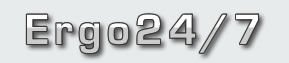
Leave a Reply